Object pointing
When you select an individual object with the selection tool(x) and click the mouse. You will know it is selected as it will have selection handles and now have an orange outline. It now will also display its own set of attributes in both the Object Info Palette and the Attributes Palette.
Shift clicking
Single-clicking on an object allows only one object at a time to be selected. If the shift key on the keyboard is pressed then multiple objects can be selected. The shift key can also be used to combine marquee selections (see below) and de-select one or more objects from a group of selected objects.
Selection marquee (type A)
The selection tool (x) can also be used to drag a rectangular marquee completely over a group of objects. All objects contained within will be selected.
Selection marquee (type B)
If the selection tool is used to drag a rectangular marquee over a group of objects while the option or alt key is pressed, all objects that are contained, even partly, within the marquee are selected.
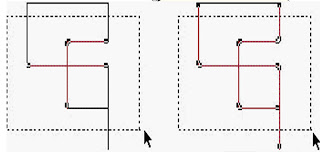 `
`Type A Type B
Select all
To select all the objects within a drawing file pick the select all command from the file menu (Ctrl A / Command A).
De-selecting all
To de-select all the objects within a drawing file double click on the 2D selection tool, or click in ‘dead space’ within the drawing space.
No comments:
Post a Comment