Often in Vectorworks you will need to copy single or multiple objects, this is a simple and often used feature of most graphic packages and works generally the same.
In the Edit Menu you will find the Copy, Paste and Paste in Place commands.
Once you have copied an object the computer will store the information until it has been told to copy something else. Once you have pasted the object you can carry on pasting the object as many times as you wish. It will place the copy on the screen fairly randomly.
The Paste in Place command pastes the object into exactly the same place as the original. This is especially useful when working between layers or even files. It is also useful when copying and pasting into and out of a 3D object or group.
Duplicates
You can make a single duplicate of a 2D/3D object by using Edit> Duplicate command. It may be useful to turn off off-set duplications in Vectorworks Preferences first so that the duplicate is placed in the same position.
The Edit > Duplicate Array command has three extra modes of duplication which all have their specific uses, (Linear, rectangular and circular). These work by imputing data for movement in x,y and z co-ordinates. You can also specify the number of Duplicates to be created.
You can duplicate multiple objects at the same time. After carrying out a duplicate array it is often useful to group the results so that they can be selected, moved etc with ease (Edit>Group).
Symbols 1:
When making duplicates it often makes sense to make a symbol (Modify> Create Symbol) out of the object first. This means that you can edit one symbol and it will update the rest automatically. When creating a symbol remember to tick the ‘Leave Instance in place box’ otherwise your symbol will be placed into the Resource Browser.
Any object that will be repeated throughout your model should be made a symbol (Chairs, tables, taps, floortiles, pillars etc.). You can even make symbols out of multiple objects (say a bedroom scheme for a 200 room hotel!). This way you can come up with large design schemes fairly quickly and update your scheme as your design develops with limited remodeling required.
We will be using symbols in more detail in later sessions so do not worry too much if it seems confusing to begin with!
Exercise : 2D Duplication
-Draw out the plan below using the Duplicate Array Tool (consider the different modes of Duplication.
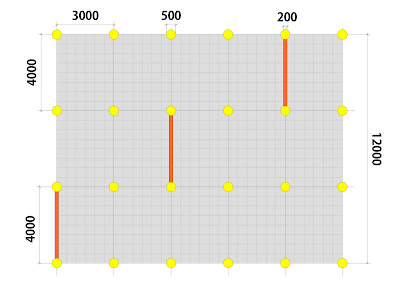
-Before Duplicating create symbols out of each component part.
-Once Created Create a New Class (Tools > Organization > Classes > New) for each Symbol and assign through the Object Information Palette.
-Turn On/Off Class Visibilities through the Navigation Palette to show the Drawing in diffferent levels of detail.
No comments:
Post a Comment