2D Floor Areas
- Drawing the Floor Area:
It is usually best practice to draw the floor area
first and then use this as a guide around which to construct the walls. This is
especially useful when modeling one room for visualisation. You may have done a
site survey and have all of the internal measurements, in this case it is
easier to construct an accurate 2D shape rather than straight away determine
the individual lengths of multiple walls.
- · We can draw the floor area in two ways, either as a set of individual lines, which trace the outline of the room or as a set of shapes which do the same. As we looked at in session 2 these shapes can be then added together to show the complete internal room area.

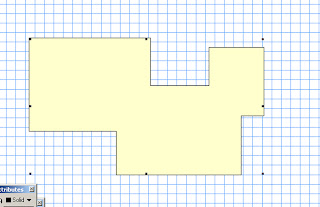
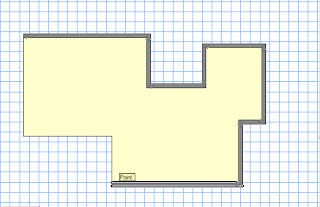
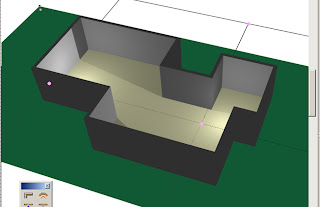
- · When drawing walls around the Floorplan template make sure that you use the appropriate drawing mode selected from the mode bar.
- · You do not want to have your walls sitting inside the floor area if you have spent time drawing it out accurately!
- Using the AEC Command: Vectorworks has inbuilt commands which can be used for quick and easy construction of walls and floors. They are located in AEC>Architectural menu.
The Create Polys from Walls command can be used to create flooring and ceilings from multiple walls. Select all of the walls that form contained spaces and access the command (Note that you must select wall objects only for the command to work). Select either Gross or net (room) Polys and see the results.
It is useful to first group all of the polygons created so that they can be edited easily. Enter the group , they can now be extruded either individually or together. The benefit of extruding individually is that they can all have separate textures applied.
The Create Walls from Polys Tool takes a polygon and constructs walls around it. The polygon can include curved points but the program may have trouble with excessively complex shapes.
The curved part of the polygon will produce curved walls made up of many individual straight walls. This is different to the curved wall tool which is made of a single wall. This means that it is trickier to position symbols into the wall where desired.
The Floor shapes that you construct can often simply be duplicated and moved up to act as your ceiling object as well!
No comments:
Post a Comment